Check this out : Top Ways to go invisible on Whatsapp
Most of us use dual sim andriod phones thanks to Tecno, Goniee, infinix and the rest, so if I have a dual sim smartphone why can't I have two different whatsapp accounts? What can I do? Parallel Space-Multi Accounts, this application provide us additional account, it means you can only run two separate accounts from one application without switching account (Logout -login) just needed to switch application.Mainly this application works for the social app and games for example Clash Of Clans, Facebook, WhatsApp and Messenger we all know that how a tedious and annoying process is log in and out for using separate accounts. There are also some purposes which can be called Business, yes many people do have Facebook business Pages/Profile too, so each and every person in this world does have two different accounts on the same application and we all need this application.
Check this out: Protect your social media accounts from hackers with this tricks
Check this out : 4 best tips to charge your smartphone battery properly
The 6 quick steps to use multiple social media accounts on Android
Step1: Go to Google play store and download Parallel Space-Multi Accounts .
Step2: After you install open the application.
Step3: Follow the guide as shown, swap left and you are done, click on START.
Step4: You can now add your accounts you want to, there are already showing, you just need to click on Add. An Automatic popup will appear will allow your to add applications.
Step5:Add all your application as showing, you can add also by clicking the below ‘+’ button at the bottom.
Step6:To show the apps on your home screen press hold that application and drag down to below shortcut button at the bottom of the screen , it will create a shortcut on your Home Screen.
Once you are done all the shortcuts would be on your home screen and you can now have different accounts. Having any questions or comments? You can comment in the comments section. Thanks
My home screen looks like this now.😀
Leave your comments, we did love them.

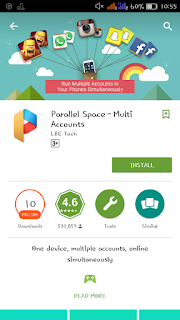
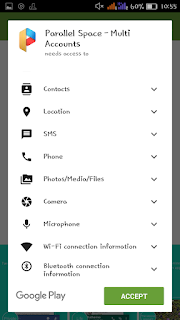
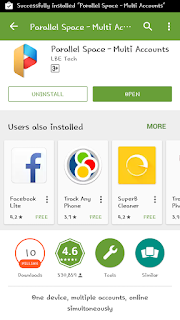

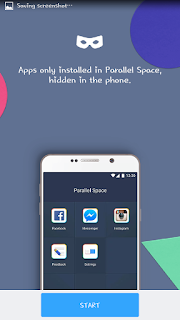
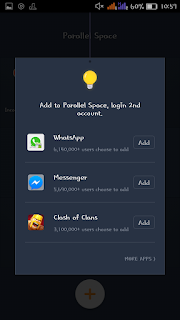
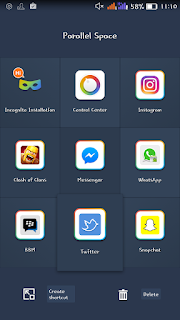
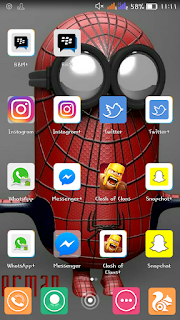

















0 comments